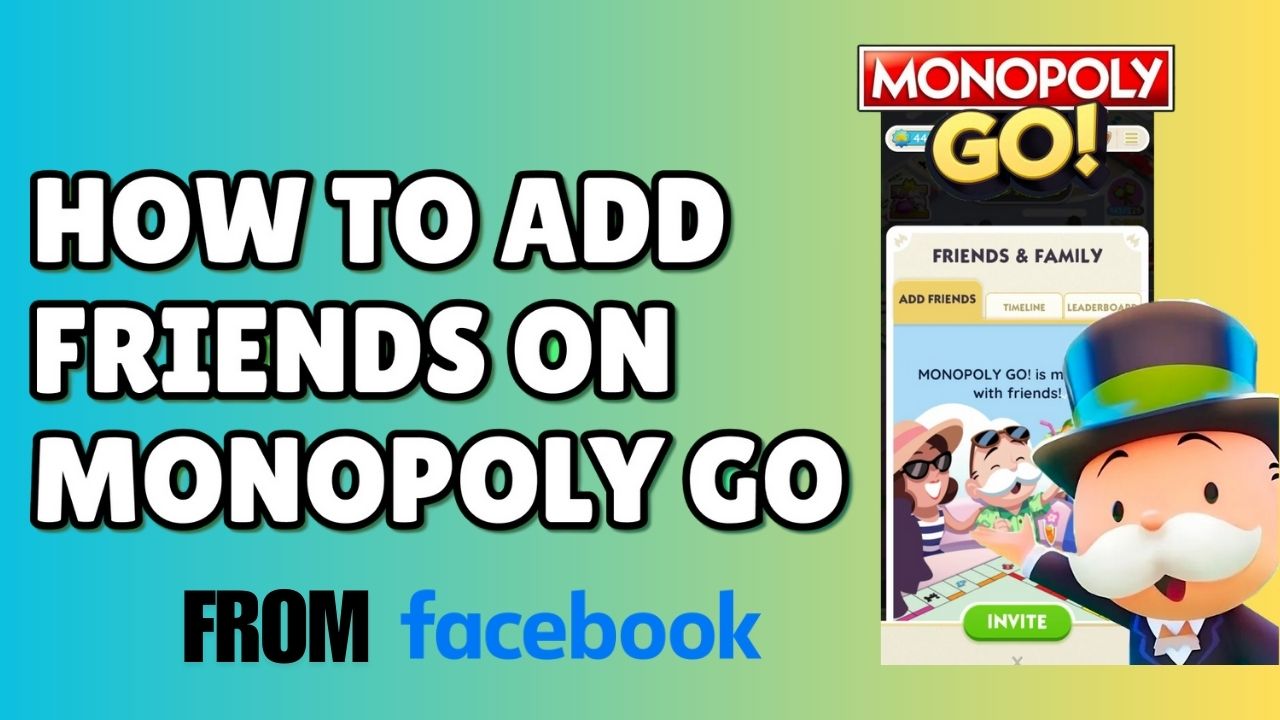Monopoly GO has become a popular choice among mobile gamers who enjoy a modern twist on the classic Monopoly board game. One of the most exciting aspects of Monopoly GO is the ability to connect and play with friends, enhancing the fun and competitiveness of the game. Facebook integration offers a convenient way to add friends, allowing you to build your social network seamlessly.
In this guide, we’ll walk you through the steps to add friends on Monopoly GO from Facebook, highlight the benefits of this feature, and provide troubleshooting tips to ensure a smooth experience.
Why Connect Monopoly GO to Facebook?
Integrating your Monopoly GO account with Facebook comes with numerous benefits:
- Easier Friend Management: Automatically sync your Facebook friends who play Monopoly GO.
- Free Rewards: Many games, including Monopoly GO, offer free rewards when you connect to Facebook.
- Cross-Device Synchronization: Save your progress and seamlessly switch between devices.
- Effortless Invites: Invite Facebook friends to join the game with just a few clicks.
- Enhanced Gameplay: Trade cards, send rolls, and compete with your Facebook friends for leaderboard rankings.
Step-by-Step Guide to Add Friends from Facebook
Adding friends on Monopoly GO through Facebook is straightforward. Follow these steps to get started:
Step 1: Launch Monopoly GO
- Open the Monopoly GO app on your mobile device.
- Ensure that your app is updated to the latest version for smooth integration with Facebook.
Step 2: Go to the Settings Menu
- Locate the Settings icon, usually found in the top-right corner of the screen.
- Tap on it to access the game’s settings options.
Step 3: Connect to Facebook
- In the Settings menu, look for the option to Connect to Facebook or Link Facebook Account.
- Tap this option, and you’ll be prompted to log in to your Facebook account.
Step 4: Authorize the Connection
- Enter your Facebook login credentials when prompted.
- Allow Monopoly GO to access your Facebook account by granting the required permissions. This step is necessary for syncing friends and saving progress.
Step 5: Sync Your Friends List
- Once connected, Monopoly GO will automatically sync your Facebook friends who are also playing the game.
- A list of available friends will appear, and you can start adding them directly from the game.
Step 6: Send Friend Invites
- If your Facebook friends are not already playing Monopoly GO, you can invite them to join.
- Use the Invite Friends button to send them a notification or message through Facebook.
Step 7: Confirm Friend Requests
- After sending requests, your friends will need to accept them to appear in your in-game Friends list.
Tips for Adding Friends via Facebook
- Check Your Facebook Privacy Settings: Ensure that your Monopoly GO permissions are correctly configured in Facebook’s privacy settings.
- Invite Active Friends: Focus on inviting friends who are likely to engage with the game for a better experience.
- Send Reminders: Politely remind your friends to accept your invite or friend request if they haven’t responded.
- Regularly Sync Your Friends List: Keep your Friends list updated by re-syncing periodically, especially if new friends start playing Monopoly GO.
- Monitor Game Notifications: Enable game notifications to stay updated about friend activity and requests.
Benefits of Adding Friends on Monopoly GO
- Trade Cards: Complete card collections faster by trading with friends.
- Gift Sharing: Send and receive free rolls, coins, and other rewards.
- Collaborative Play: Work together to achieve goals or unlock special features.
- Leaderboard Competition: Compare scores and rankings for a friendly rivalry.
- Event Participation: Join team-based events with your Facebook friends.
Troubleshooting Common Issues
Problem 1: Unable to Connect Monopoly GO to Facebook
- Solution: Check your internet connection and ensure that you are logged into the correct Facebook account. Restart the game if necessary.
Problem 2: Friends Not Showing Up
- Solution: Verify that your friends have connected their Monopoly GO accounts to Facebook. You may need to re-sync your Friends list.
Problem 3: Invites Not Sending
- Solution: Ensure Monopoly GO has the necessary permissions in your Facebook settings to send invites.
Problem 4: Game Progress Not Syncing
- Solution: Log out and log back into Facebook within the Monopoly GO app to force a synchronization.
Problem 5: Connection Errors
- Solution: Update the Monopoly GO app and clear the cache if you encounter repeated connection issues.
Conclusion…
Adding friends on Monopoly GO from Facebook is a fantastic way to elevate your gaming experience. By connecting with friends, you can share rewards, trade cards, and compete on leaderboards while enjoying the social aspect of the game. The process is straightforward, and with a few simple steps, you can create a dynamic in-game community. So, link your Monopoly GO account to Facebook today and start enjoying all the benefits of playing with friends!
Frequently Asked Question’s
Ans. Yes, you can add friends using their username or through other supported platforms, but Facebook integration is one of the easiest methods.
Ans. Ensure your friends have connected their Monopoly GO accounts to Facebook. You may also need to re-sync your Friends list.
Ans. Yes, linking your account to Facebook ensures your game progress is saved and synced across devices.
Ans. Yes, you can unlink your Facebook account by going to the Settings menu in the game and selecting the disconnect option.
Ans. As long as you grant permissions carefully and manage your privacy settings, connecting Monopoly GO to Facebook is safe and secure.
Ans. They will receive an invitation to download the game. Once they join and accept your request, they’ll appear in your Friends list.